 Given my recent foray into large format printing, I needed to dig into the old junk drawer and excavate my Spyder2 Color Calibrator to profile my monitor. It’s been a few years since I last used it, so off to DataColor’s website to download the latest and greatest software. But lo and behold, as has become a recent trend in my digital archeology, the Spyder2 software doesn’t have a version that runs on Mac 10.8.5.
Given my recent foray into large format printing, I needed to dig into the old junk drawer and excavate my Spyder2 Color Calibrator to profile my monitor. It’s been a few years since I last used it, so off to DataColor’s website to download the latest and greatest software. But lo and behold, as has become a recent trend in my digital archeology, the Spyder2 software doesn’t have a version that runs on Mac 10.8.5.
Hopes rose anew when I read that I could use the slightly newer Spyder3Express software to run my older Spyder 2 device. Furthermore, DataColor asserted that it’s software (including Spyder3Express) should work with Mountain Lion (OS X 10.8). This has not been my experience.
Following their own instructions for Mac OSX, I installed the Spyder3Express software for use with my Spyder2 device. The installation was flawless. The software recognized my hardware and ran all the way through the calibration. When the calibration process said Measuring is Complete and I clicked Finish, I got the following error;
Sorry, there was a problem getting the Color directory name (GetColorDirectory)
CMSSupport.cpp 445
-48 (OxFFFFFFD0)
Clicking OK only brought up a second error message;
Sorry, there was a problem creating the profile. (1) >>>file://localhost/Applications/Datacolor/Spyder3Express.app/Contents/MacOs/Spyder3Express<<<
CMSSupport 355
-170 (0xFFFFFF56)
Clicking OK on the second message brought me to the preview screen. Flipping between the uncorrected and corrected profile options did change the display and the change remained after closing the application. But once the laptop rebooted, the default (old) profile was re-applied.
From some research on the Interwebs, I didn’t find any solutions but started to suspect it was a permissions issue. A response from DataColor support confirmed this suspicion. I had assumed that the applications was trying to write to /Library/ColorSync/Profiles, which is where I had put all the custom ICC profiles for my printer. Support told me that the app is actually trying to write to /Users/YOUR USERNAME/Library/ColorSync/Profiles/. Problem is that staring from 10.7 Lion, Apple has set the User Library to be hidden. So the solution, is to make that directory writable either temporarily or permanently.
I opened up Terminal (Applications > Utilities > Terminal for those who don’t have in in the dock) and cut and paste in the following command.
sudo chflags nohidden ~/Library
You’ll be prompted for your password. Once that’s done, this will make the directory visible and writable. Next, I navigated to /Users/YOUR USERNAME/Library/ in Finder. There wasn’t a folder called Colorsync as I expected. However, there was a text file with that name. I moved the file to my desktop for safe keeping and then created the ColorSync folder and then the Profiles folder within in. (I’m fairly certain the names are case-sensitive.) Afterwards, I was able to run the Spyder3Express application and get all the way through without error. In System Preferences, I could see the new Spyder3Express profile listed.
If you want to hide the User Library again, you could go back to Terminal and run the command line;
sudo chflags hidden ~/Library
I didn’t do this, because I didn’t want to have to do this everytime I ran another calibration.
Postscript – dispCalGui
In my troubleshooting research I came accross an open source color calibration software that supports the Spyder2; dispCalGui – by Florian Höch
Here are the installation steps (lifted from the Quickstart guide)
- Download Spyder PRO_2.3.5_Setup.exe from http://support.datacolor.com/index.php?/Knowledgebase/Article/View/1423/88/spyder2pro-235–win (yes, I know its an EXE file)
- Download Argyll CMS – http://argyllcms.com/downloadmac.html
- Open the Argyll CMZ archive file. Copy the newly created folder to Applications.
- Download DispCalGui – http://dispcalgui.hoech.net/#download
- Install DispCalGui– double click the DMG to extract the content. Create new folder called DispCalGui under Applications and copy contents over.
- Run the app dispcalGUI – It will first ask you for the location of the Argyllcms. It wants the bin folder in the directory you created.
- Go to Tools > Enable Sypder 2 Colorimeter. It will ask for the location of the Spyder PRO_2.3.5_Setup.exe from step 1.
- I had to run the aforementioned sudo chflags nohidden ~/Library command in terminal before it would save the profiles. This seems to be a known bug and may be fixed in later releases.
- You’re ready to go.
The dispCalGUI is much more complex than the push-button Spyder app but, you have many more levels of control and options to choose from.
This youTube video gives a fairly good tutorial on running your first calibration using DispcalGUI – Display Calibration Tutorial – How to calibrate your monitor correctly

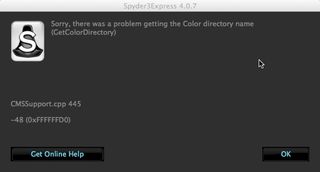
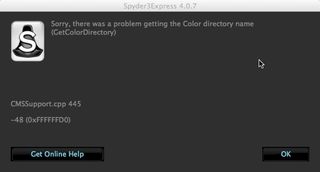
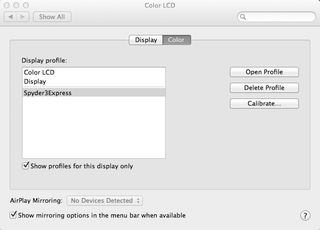

Thank you SOOOO much! I was quite frustrated at not being able to use my Spyder hardware on my new 2013 retina display MacBookPro. You saved the day. I did NOT get any error messages. The Spyder3 express software worked perfectly with my Spyder2 hardware and OS X v10.9.2. Thank you for sharing your experience.
LikeLike
I had no trouble using Spyder3Express with my Spyder2 puck in 10.8.5. However, I have a dual monitor setup and there seems to be no easy way to calibrate the secondary monitor! Okay, actually, you have to go to your Displays control panel, under Arrangement, and move the menubar over to the secondary display… this will force the Spyder3Express calibration software to run within the secondary display. Although, it might be time to get an updated puck that works with the far superior ColorEyes Display Pro software.
LikeLike
Pardon me Im new to all. Is it the Spyder unit that I may need?
I do sublimation printing mostly for sports apparel using Epson 9600 and Epson 9880 and sometimes to get a certain color it takes me days. I work in RGB colors.
I find it very confusing that there is a working space (adobe 1998, IEC 619…,EsRGB) then when you print you can select profiles, I don’t know the difference but the names are the same.
Anyway the other day no matter what I did I could not print red. Tried every combination and finally using EsRGB working space and a pink looking color I printed red?
If anybody knows what I need to calibrate are what software to try it would be appreciated.
Thanks
Ben
LikeLike
Worked first time. Thanks for the info
LikeLike
It didn’t work for me… I have a Spyder 4 and I’m trying to calibrate an iMac 24″ late 2008 with Mavericks 10.9. For sure it’s a permission issue, because I noticed that when I try to calibrate the monitor with the native Apple utility (so not via hardware with Spyder) in the final step the system requires for the user password in order to write a file in the library. This password request doesn’t happen when I, on the final step of the Spyder calibration process, I try to save the color profile. Does anybody know how to fix this? I guess it is on the permission of the folder but I can’t figure out which command to write on the terminal. Help would be really appreciated!
LikeLike
Thank you Eric. I have just resurrected my Spyder2!
LikeLike
Top tip! That works. Thank you.
LikeLike
I am having no luck whatsoever trying to get my MBP Retina 10.8.5 to recognize Spyder2 on Spyder3 software. It does have a drop-down where you can choose Spyder2, but it is not detecting anything at all (sensor not detected). I realize it’s not capable of calibrating a retina display, but I do have a CRT that I want to calibrate. Welcome any suggestions. Spyder tech support was unwilling to help. Thank you.
LikeLike
Unfortunately, the link is no longer. Can you put the “Spyder PRO_2.3.5_Setup.exe” online?
LikeLike